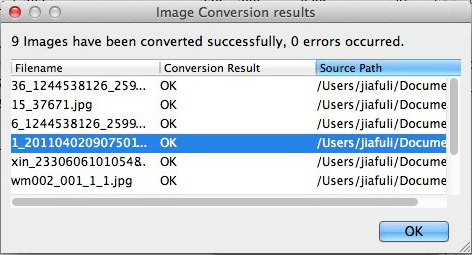How to Convert Nikon NEF Images to JPG on Mac and Windows?
What is Sony ARW?
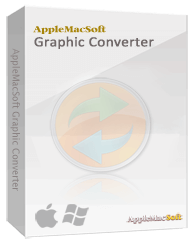
If you have a Nikon digital camera, then you must have problem of opening the photos which you taken by Nikon on your computer unless your computer has professional image viewer software. Because the format of Nikon images is NEF. NEF is one of the variations of the RAW format proprietary of the Nikon cameras and NEF images need to be viewed with special image management software and are not supported by most of portable devices, like mobile phones, tablets, PSP and more. Though you can download RAW image viewer to open these Nikon NEF images on your computer, you will still get into trouble when you want to display these pictures on other devices.
So that is the reason why
AppleMacSoft Graphic Converter is released to give people a hand when they meet this situation. You can use this incredible image conversion software to convert Nikon NEF pictures to JPG pictures. As JPG is the most common image format which is accepted by most websites and digital devices. This Graphic Converter has two versions for Mac and Windows, and the using interface are same. The software may be downloaded from the following link:
Download Graphic Converter for Mac (version: 1.3.1 , size: 3.1 MB)
Download Graphic Converter for Windows (version: 1.3.1 , size: 2.1 MB)
Buy Graphic Converter Now $19.95 USD
Note: AppleMacSoft Graphic Converter does not support macOS 10.15 Catalina and macOS 11 BigSur.
if you are using the latest version of macOS, You can download and try
FotoGo - Batch Image Converter and Editor.
Now I will show you the way of converting Nikon NEF images to JPG format on Mac OS X:
- Step 1: Install the Software and Add Nikon NEF Images
Please download the right version ( Windows or Mac) of AppleMacSoft Graphic Converter on your computer
and install it. When you launch it, you need add the Nikon NEF images to the program at first. As you can see,
the option "Add images to convert" is for upload single or several images at the same time. If you want to
convert a whole folder, the option "Add folder to convert" is more convenient for you.

Tips: You can click every image in the file list and preview the image in the lower right corner.
You can use "remove selected" icon to remove the images you do not need.
- Step 2: Set Output Parameters
In the right side of the interface, you can see three settings for output parameters.
The "Resize" option can help you set the size of the output images. Then you have to set the output format
as "JPG - JPEG image format" and use "target folder" to choose a location for saving output JPEG images.

- Step 3: Start the Conversion
When all these settings is chosen correctly, please click the "Convert" icon and then the program will
start to convert Nikon NEF images to JPG immediately. The conversion may take long time depending on the quantity
and size of the images, please be patient and wait until it is completed. Then you will see these converted
JPG images in the saving folder. Then you can open these images easy and transfer them to any device for view.
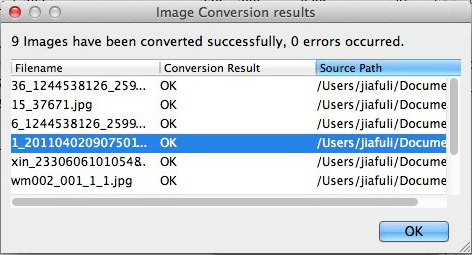
In a word, AppleMacSoft Graphic Converter is your reliable and best choice. If you need to convert images
from one format to another, do not wait any more! Just download it and start the magic conversion.
Related Articles:
Version: 1.3.1
Price: $19.95 USD

You can use Graphic Converter under Windows and Mac operating systems with the same license.
ScreenShots


Our users testimonials
I have looked far and wide to find a software that will convert my 1200 images to jpeg in a batch process. It took me many months of looking for, but your software really does make the image conversion easy. -- Tom Stark
If what you want is the capability to quickly reduce the size of photos, this is the product for you. Works quickly and minimum of learning required. I can now 'shrink' down image sizes and email them or post them online much more easily. Great product. -- Kenny
The program is outstanding and I like using it because it allows me to convert TIFF and other formats into formats supported by the Motorola RAZR v3. I enjoy using the program because it is easy to use. -- Samuel Morehead
I have used graphic converter mac a few times to convert photos from PNG to jpeg and it worked perfectly and so easy even for a newbie like me. Your product is well worth the money.
-- Casey Hillman
Guide & Tips
 Batch Convert BMP to JPEG on Mac?
Batch Convert BMP to JPEG on Mac?
 Convert ARW to PNG or JPEG
Convert ARW to PNG or JPEG
 Convert KDC to JPG on Mac
Convert KDC to JPG on Mac
 Convert Canon CR2 Images to JPG on Mac and Windows?
Convert Canon CR2 Images to JPG on Mac and Windows?
 Convert JPEG or PNG Images to ICO?
Convert JPEG or PNG Images to ICO?


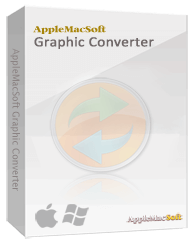 If you have a Nikon digital camera, then you must have problem of opening the photos which you taken by Nikon on your computer unless your computer has professional image viewer software. Because the format of Nikon images is NEF. NEF is one of the variations of the RAW format proprietary of the Nikon cameras and NEF images need to be viewed with special image management software and are not supported by most of portable devices, like mobile phones, tablets, PSP and more. Though you can download RAW image viewer to open these Nikon NEF images on your computer, you will still get into trouble when you want to display these pictures on other devices.
If you have a Nikon digital camera, then you must have problem of opening the photos which you taken by Nikon on your computer unless your computer has professional image viewer software. Because the format of Nikon images is NEF. NEF is one of the variations of the RAW format proprietary of the Nikon cameras and NEF images need to be viewed with special image management software and are not supported by most of portable devices, like mobile phones, tablets, PSP and more. Though you can download RAW image viewer to open these Nikon NEF images on your computer, you will still get into trouble when you want to display these pictures on other devices.