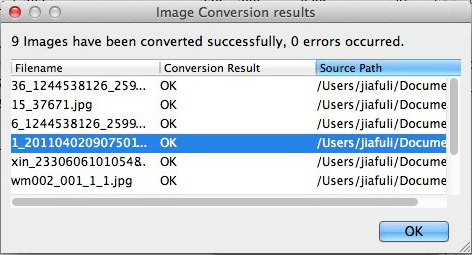How to Convert Sony ARW Pictures to PNG or JPEG on Mac and Windows?
What is Sony ARW?
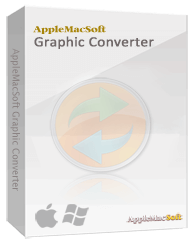 Have you got an ARW file on your computer and could not open it? Before finding a way to open it, the first thing you need to know is what is ARW file on earth. A file with the ARW file extension is a RAW Image file taken by Sony DSLR camera. The photos with this format always have great quality. But the problem is that you have to use special image software to open and view ARW images. Besides, ARW images are not supported by most of websites and portable devices. So the most convenient and reliable way for solving this problem is to convert ARW images to another format.
Have you got an ARW file on your computer and could not open it? Before finding a way to open it, the first thing you need to know is what is ARW file on earth. A file with the ARW file extension is a RAW Image file taken by Sony DSLR camera. The photos with this format always have great quality. But the problem is that you have to use special image software to open and view ARW images. Besides, ARW images are not supported by most of websites and portable devices. So the most convenient and reliable way for solving this problem is to convert ARW images to another format.
PNG is an ideal format for you to convert into. PNG stands for Portable Network Graphics. It's a loss-less bitmap image format that is popular on the World Wide Web and can be displayed on many portable devices. So in order to help people convert Sony ARW images to PNG images, AppleMacSoft Graphic Converter is released. It has Windows and Mac version to meet different requirements of users and gives you incredible experience of converting Sony ARW files to PNG really quickly. The trial version may be downloaded from the following link:
Download Graphic Converter for Mac (version: 1.3.1 , size: 3.1 MB)
Download Graphic Converter for Windows (version: 1.3.1 , size: 2.1 MB)
$19.95 USD
Note: AppleMacSoft Graphic Converter does not support macOS 10.15 Catalina and later.
if you are using the latest version of macOS, You can download and try
FotoGo - Batch Image Converter and Editor.
A simple guide to converting Sony ARW Pictures into PNG or JPEG format on Mac :
- Firstly, download and launch Mac Graphic Converter.
you will see the main interface once you launch the program. Then you need to add the ARW images to the program.
There are two options you can find to add images. "add images to convert" is for uploading single or several images
at the same time; "add folder to convert" is for adding one whole folder.

Tips: You can see the preview of selected image in the lower right corner.
- In the right side, you have three options for output settings. "Resize" can let you
set the size of output images. And here you have to set PNG or JPEG as the output format. Then the last
option "target folder" is for choosing a folder for saving output PNG or JPEG pictures.

- When all options are set correctly, just click the "convert" button.
Then the program will start to convert the ARW pictures to PNG on your Mac. The whole conversion process will be
really fast, generally 100 pictures only take 3 seconds. After the conversion, you will see the converted pictures
in your selected folder. Now you can upload these PNG images to website or view them on any portable device freely.
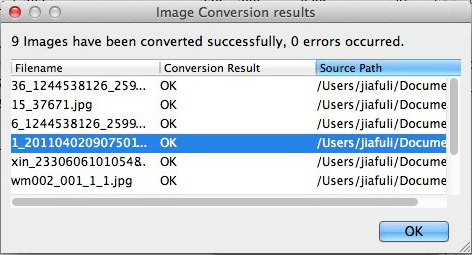
If you still have any question, just download trial version of the AppleMacSoft Graphic Converter for Mac and find out how it works by yourself!
System Requirements:
- Mac OS X 10.4 or later.
- Works on Windows 11, Windows 7, 8 and Windows 10
- 512 MB of RAM.


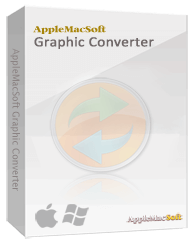 Have you got an ARW file on your computer and could not open it? Before finding a way to open it, the first thing you need to know is what is ARW file on earth. A file with the ARW file extension is a RAW Image file taken by Sony DSLR camera. The photos with this format always have great quality. But the problem is that you have to use special image software to open and view ARW images. Besides, ARW images are not supported by most of websites and portable devices. So the most convenient and reliable way for solving this problem is to convert ARW images to another format.
Have you got an ARW file on your computer and could not open it? Before finding a way to open it, the first thing you need to know is what is ARW file on earth. A file with the ARW file extension is a RAW Image file taken by Sony DSLR camera. The photos with this format always have great quality. But the problem is that you have to use special image software to open and view ARW images. Besides, ARW images are not supported by most of websites and portable devices. So the most convenient and reliable way for solving this problem is to convert ARW images to another format.